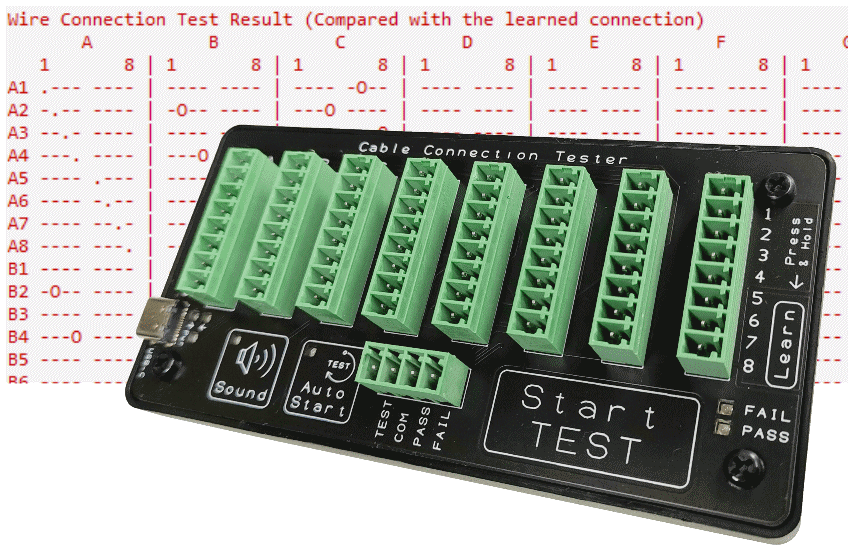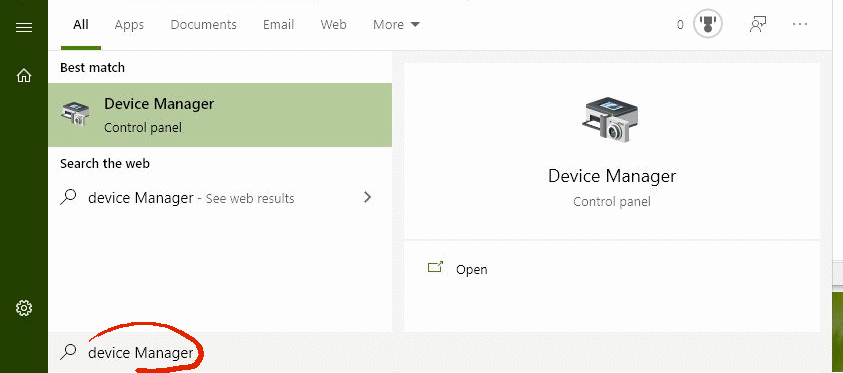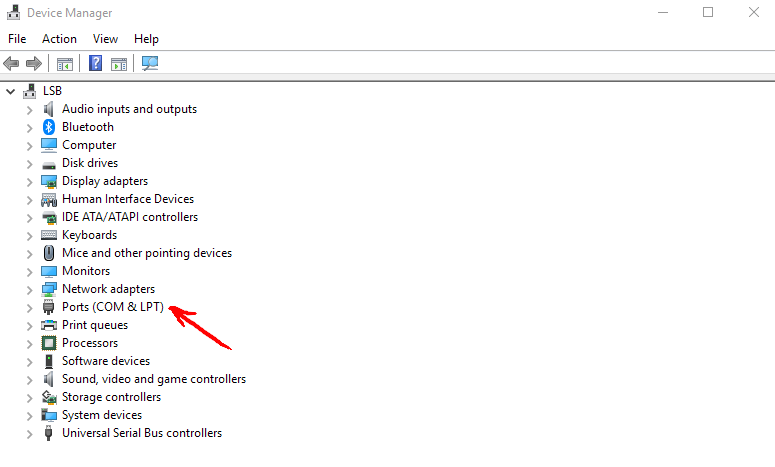ASLWebTerm is a free serial terminal software that you can run from a web browser. It is an online cloud version of a serial terminal program. This means that we can now use a serial terminal software without installing the software on our computer. We can use a browser directly to access to this serial communication tool to read out the test report from our Cable Tester CCT-01.
The tool that I am presenting here is this online web serial terminal software developed by Mr G Hatto, Anticyclone Systems Ltd, 2024. It is a pretty well developed serial terminal on a browser.
In this setup, I am going to show you how you can also use this ASLWebTerm V3.0 tool as a software to generate the test result from the cable tester via the virtual serial COM port.
You will need an internet browser, preferably Google Chrome. This setup guide assumes that you are using a Windows Operating System on your computer.
If you have further questions after going through this tutorial setup, feel free to email to us.
Access to ASLWebTerm V3.0

You can click here to access this online web serial terminal software ASLWebTerm V3.0.
ASLWebTerm User Step-By-Step Guide
Step 1: Connect up the Cable Tester
Connect up the cable tester to your Windows operating system via the USB cable.
Step 2: Check COM port number
When you open up your Device Manager, you should come to this screen on your right.
Take note of the newly added device under the category Ports (COM & LPT). You should see the following line of text “USB Serial Port (COM6)“
In this example, the serial com port is COM6. It may appear a different COM port number on your system.
If there is multiple line of serial port devices, you can plug out and in the cable tester device to verify which COM port number belongs to the cable tester.
Step 3: Setup ASLWebTerm
Click here for ASLWebTerm serial terminal software.
Click on the Settings button and you will come to this screen to setup the serial communication baud rate.
Serial Communication Baudrate settings
Speed: 115200bps
Data: 8 bits
Stop: 1 bit
Parity: None
Flow control: None
After setting is done and you are ready to connect to the CCT-01 Cable Connection Tester, click on the “Connect” button below the “Serial poort settings” menu.
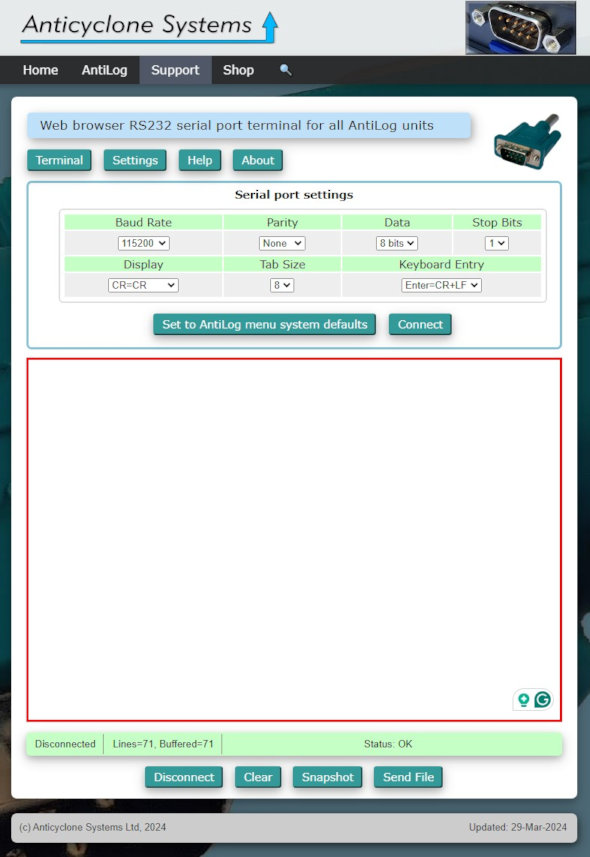
A pop-up dialog will appear prompting you to select the COM port that the CCT-01 Cable Connection Tester belongs to.
In our example it is “COM6 (USB Serial Port)“
This may be a different COM port number on your system. Select accordingly.
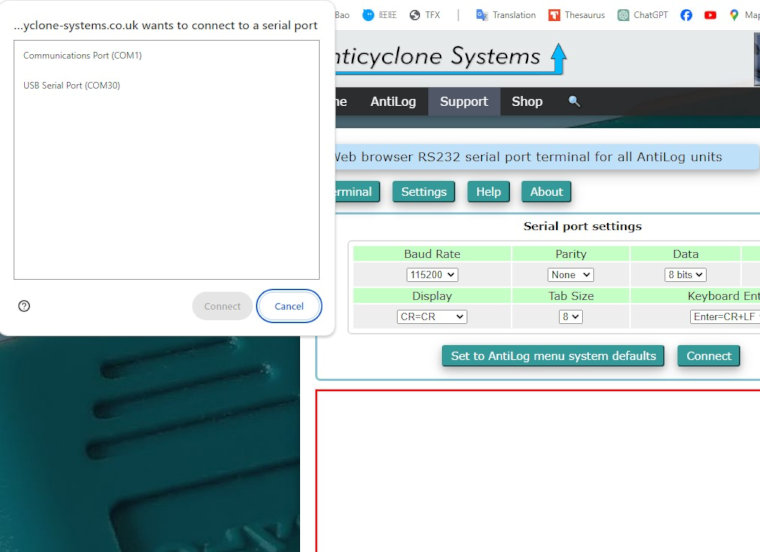
Once selected, click on the “Connect” button on the dialog box.
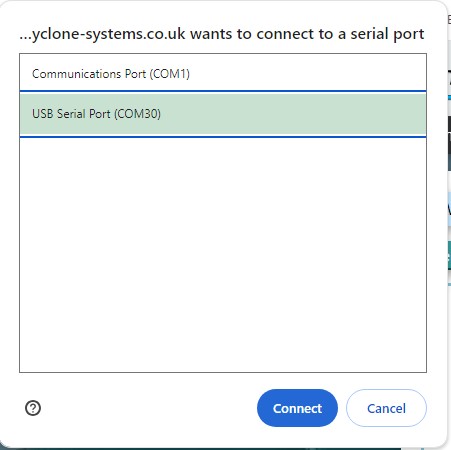
Step 4: Operating and generating reports from the Cable Tester
Next you will come back to this screen indicating that your serial COM port is already connected to the cable tester device.
The Status will shows OK, which the serial communication settings showing at the bottom of the display.
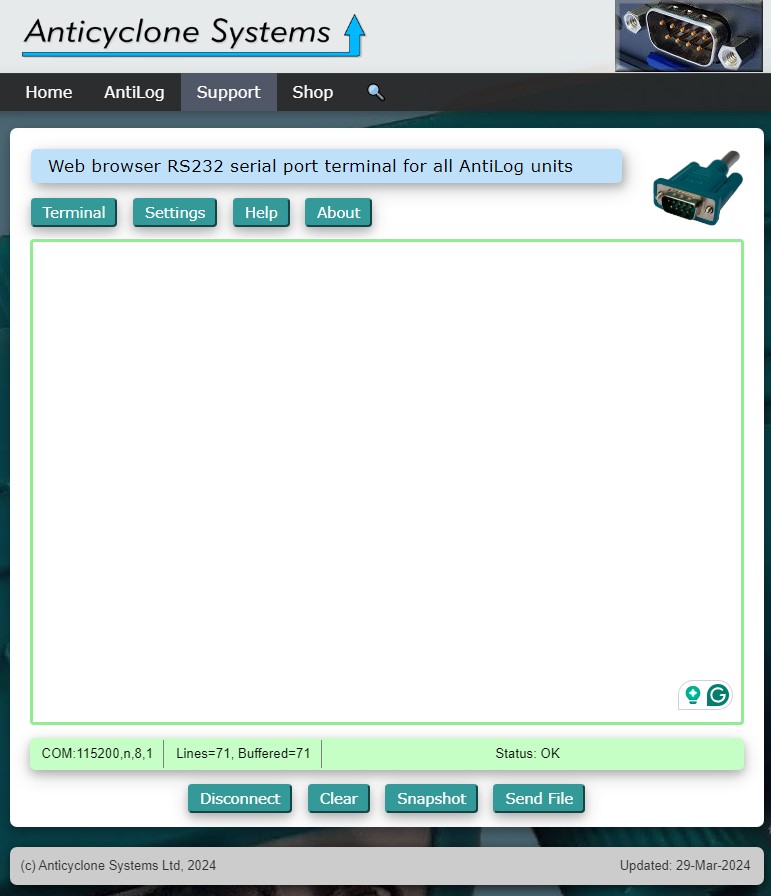
Press ESC key to print out the user menu display.
This menu shows the keyboard command available from the cable tester device.
Follow the instruction on the screen to perform the cable testing.
For example,
You can press ‘1’ on your keyboard to instruct the CCT-01 Cable Connection Tester to test and compare the cable connection.
You can press ‘2’ to scan the current cable connection that is connected to the cable tester.
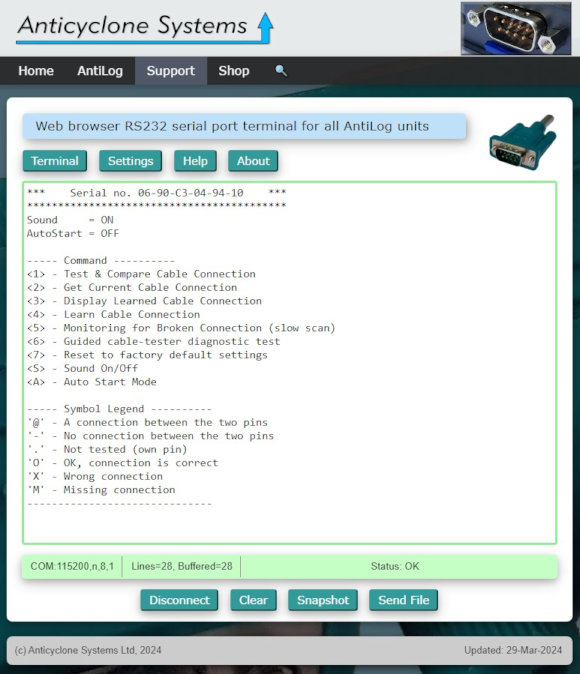
Press ‘1‘ to Test and Generate the test report.
You should see the test report as generated in a matrix table format.
For this ASLWebTerm, you may not be able to scroll back to see the large chunk of test report that is generated by the cable tester.
To see the report, you can click on the button “Snapshot”, found near the bottom if the display.
A dialog box will pops up showing the full text report.
You can copy out this report for your own documentation.
We have a Google sheet template available for CCT-01 Cable Connection Tester user. You can also copy and and paste the report onto this spreadsheet. It can be use for your own documenation.
Click here for more information on this Google sheet for CCT-01 Cable Connection Tester.
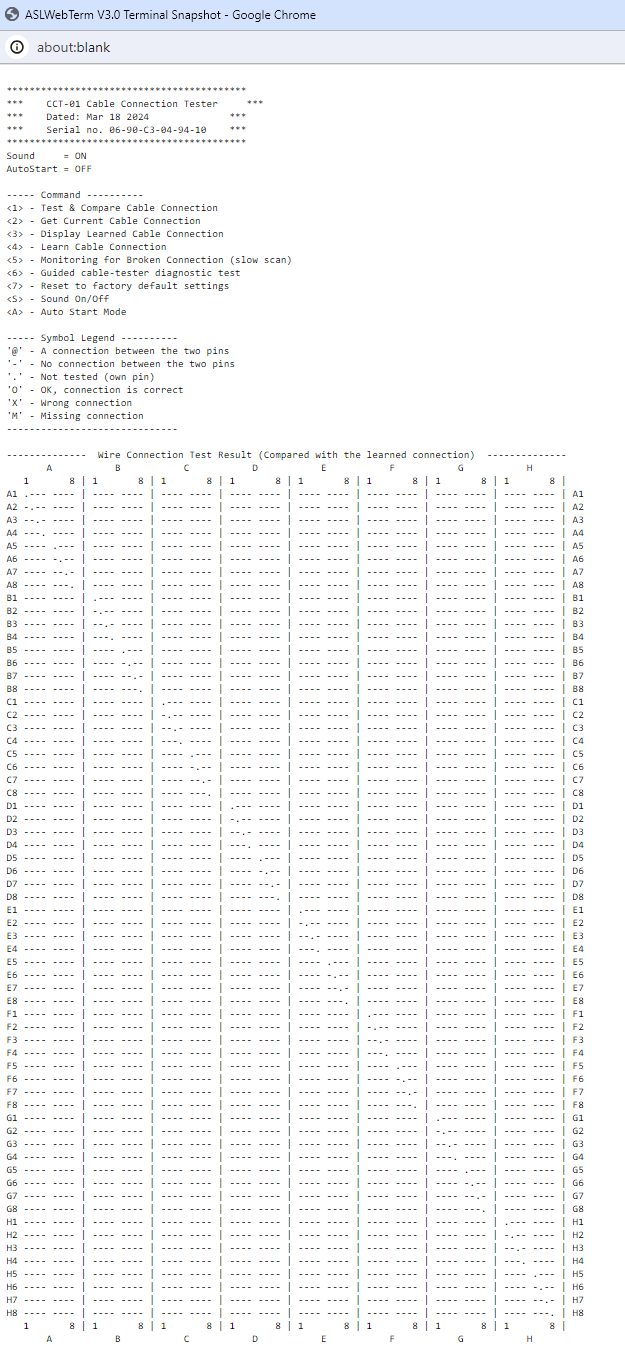
That’s all. Enjoy playing with the cable tester.
You may like to check out the Docklight software for this cable tester, or MobaXterm software.